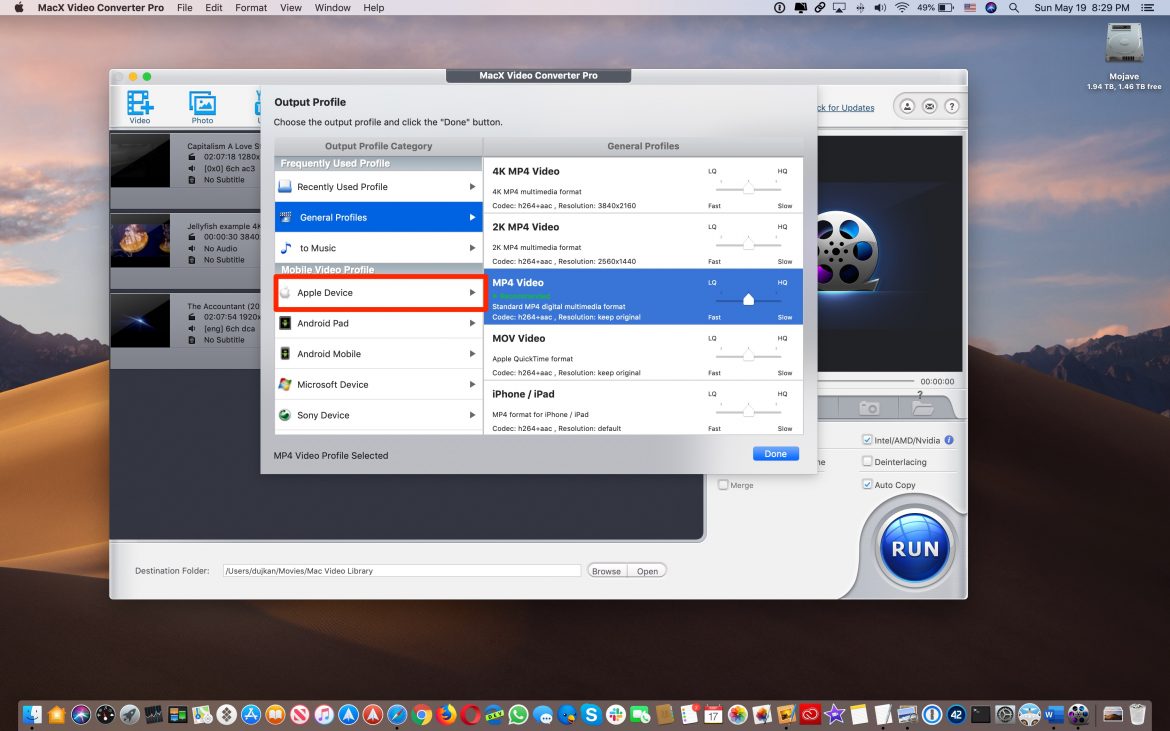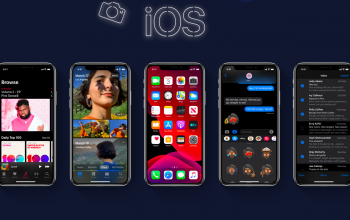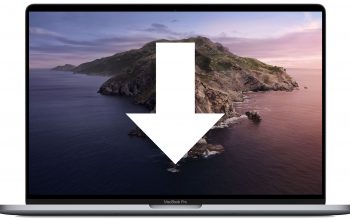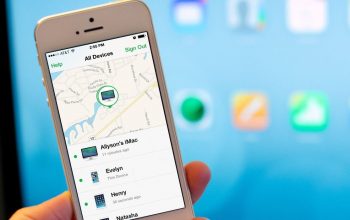Many users do not even realize what opportunities such a powerful tool like Automator offers. At first glance, the application is quite complicated to learn, however, having suffered and understood, you can see that the control is quite intuitive. Today we will tell you about the service that will allow you to convert any video into 2 video accounts into the format you need.
Even if your activity does not involve working with multimedia, then you probably do not care, at least once, but have come across a video encoding procedure. As a rule, there are two reasons for this:
- If you need to reduce the final size of the video file – by reducing the quality;
- If you need to ensure the video is viewed on unsupported devices, if the equipment only works with a certain format.
- In most cases, users use third-party applications to perform the encoding procedure. But in our case, we can use Automator.
- Run the application Automator. This can be done, for example, through Splight, or in any other convenient way, as desired;
- In the window that opens, select “New Document”, specifying “Quick action”;
- After creation we find in the right part “Process receives current”. Specify in the drop-down list: “Files or folders.”
- Now we need to find the process “Encode media file”. To do this, go to the search;
- Here we will be able to customize the parameters of the final file to suit our preferences.
- Save the created service, giving it its name. Done!
Now the launch of the conversion process is as simple as possible – just select the file and use the previously configured keyboard shortcut. After completion of the procedure, the output file can be found in the specified directory.