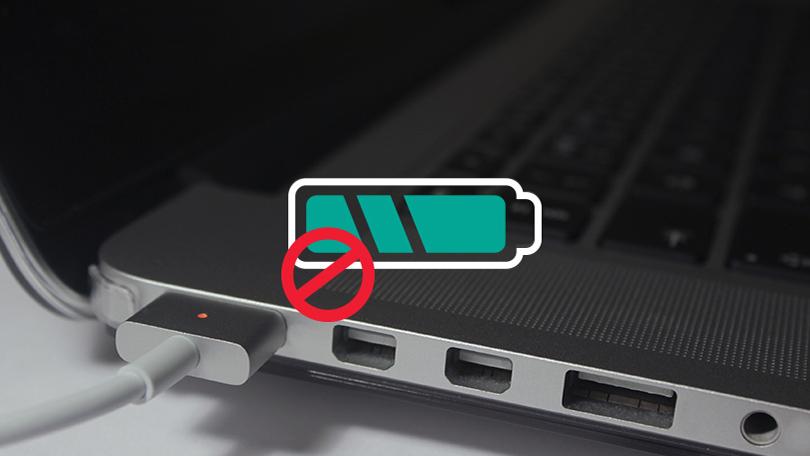If your MacBook stops charging, then you can have just one question. What could be the reason? Like any other malfunction, the problem with charging MacBook can arise for many reasons. Most often, the problem can be solved independently, without resorting to contacting the service center. What are the problems with charging your MacBook? Now we analyze the most common problems and possible solutions. In all cases, reset the SMC parameters first. Turn off your MacBook, and then simultaneously hold down the Shift-Control-Option key and the power key for 2-3 seconds. The color of the charge indicator should change from orange to green and back.
What is SMC responsible for?
- Indication of the charge of the built-in battery
- Status Indicator Control
- Keyboard backlight
- Power button reaction
- Reaction to closing and opening the display module
- Temperature control
- Management of built-in battery resources

- MacBook does not charge, there is no charge indication on the adapter. If you have already checked the power adapter, tried to connect the charger to another power source, then proceed to the next step. Carefully inspect the MagSafe connector (the connector where you plug the charger adapter) and the adapter itself; on the adapter itself, one of the contacts may fall off, and on the connector of the MacBook itself, the contacts may be clogged with dirt. As for the charger adapter, the contacts have a spring mechanism, if you carefully and that the main thing is not to push the sunken contact very hard, there is a chance that it will return to its previous, standard position. Dirty contacts on the MacBook connector itself, as well as the connector itself, can also be cleaned, for example, with a brush. Do not use flowing detergents, brushing will be sufficient. If there is a problem in poor contact, this step should solve an issue. If the charred contacts on the adapter itself and the macbook power connector are visually visible, but the cleaning did not help, the connector is most likely inoperable.
- The MacBook battery does not charge. You turned on the MacBook, plugged in the power adapter, and the charge indicator is lit in green (which means the power is on), if the built-in battery is not fully charged, hover over the battery icon in the upper right corner, you may see a warning “service required”. In this case, the battery must be replaced if there is no such warning, and the context menu contains the information “power supply: network adapter”, go to the first item.
- The MacBook battery is not charging or is charging very slowly. In this case, the problem may be in the malfunction of the power system responsible for charging the battery or in the malfunction of the battery itself. If the problem could not be resolved on its own, service diagnostic is required.
Another common problem is the ingress of liquid, in consequence of which there is a short circuit. Maybe you once spilled a small amount of liquid on your MacBook, wiped it, dried it and found no problems. If the liquid got onto the microcircuits, partial damage could occur, which later led to a hardware malfunction, which also implies service diagnostics and in case the problem is confirmed, a subsequent repair. It is possible that in order to fix the problem you will need a macbook pro battery replacement. In any case, you need as soon as possible to contact the service center, where experts will help you find the problem.
How long does your MacBook charge?
Macbook batteries have different capacities. Depending on the MacBook model and charger used, which may be 45W / 65W / 85W, the time to full charge may vary. Information on charging time can be viewed by clicking on the battery icon in the top menu on the desktop or see the specification of your device.