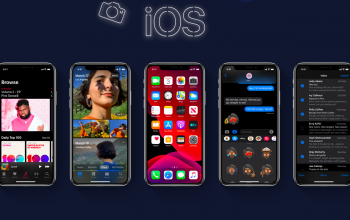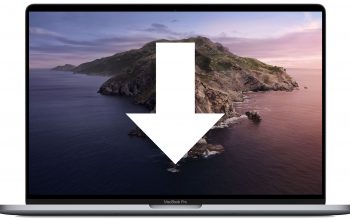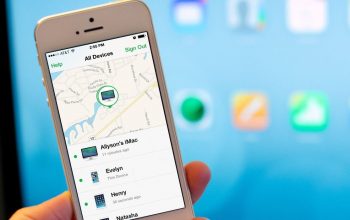This week, Apple has removed the restriction on testing iOS 13, opening access to users with developer profiles. This made it possible to install updates on a massive scale, which, due to the instability characteristic of preliminary assemblies, did not appeal to many. But if you have installed a not yet stable iOS 13 OS and want to roll back to stable iOS 12, then we will offer a reliable way to roll back.
We recommend that you strictly follow all the instructions given below in the instructions, since neglecting even one of them can put your iPhone out of order.
How to get back to iOS 12
- Go to Settings – Profile – iCloud and disable the “Find iPhone” option, confirming the action by entering a password;
- Download the iOS 12.3.1 image for your iPhone to your computer (it is very important to choose the right model of mobile gadget in order not to get a “brick”);
- Connect your iPhone to iTunes with a cable;
- In the management section of your smartphone in iTunes, select the “Restore” option while holding down the Option or Shift key;
- In the window that opens, select the downloaded update image, and then click the “Open” button and confirm the downgrade;
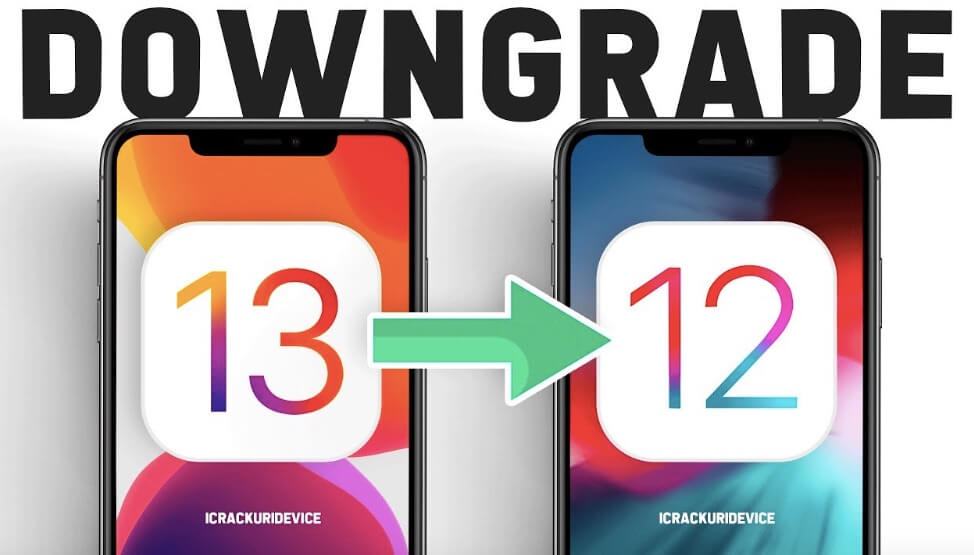
- After installing iOS 12.3.1 OS on your iPhone, unplug it from the computer and, when reconfiguring, select to restore the backup from iCloud;
- If you have saved a backup in iTunes, connect the mobile gadget to your computer and in the smartphone management section, select “Restore from Backup iTunes”.
- Recall that before upgrading to iOS 13, you need to backup them, because otherwise, if you roll back to a stable build, you risk deleting all data. In this case, all you have to do is to set your iPhone as new.